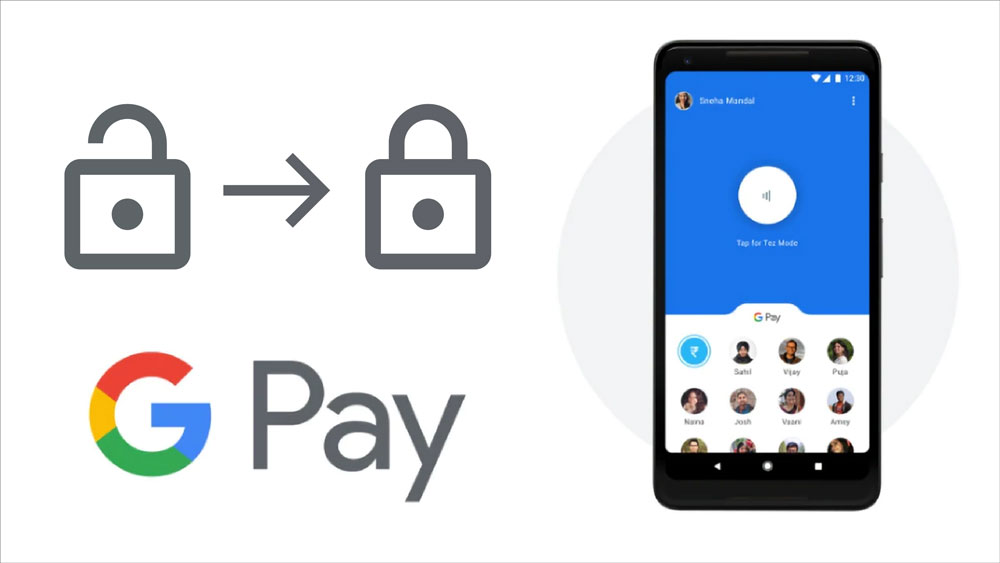
How to secure Google Pay
Google Pay is one of the leading app over UPI (Unified Payment Interface). You can send money to your connections directly or Scan QR code to pay. Google pay uses multiple layers of protection for secure transactions and data. To login into Google pay you’re requested with google PIN or you can also use your phones screen lock.
How to secure google pay account
You need to remember 2 different passwords for google pay
- Google Pin or Phone Password for unlocking google pay
- UPI Pin which is used during transactions
Steps to secure your google pay
- Open the google pay app.
- Navigate to Profile-> Settings-> Privacy & Security-> Security
- You could select Use screen lock or Google Pin.
Preferred Login Type
We prefer google pin instead of going to screen lock.
The screen lock password will automatically unlock your google pay for few seconds after you unlock your phone.
Whereas Google pin will be asked each time you log into the google pay app
Steps to change Google Pin
- Open the google pay app.
- Navigate to Profile-> Settings-> Privacy & Security-> Security
- Select Google Pin
- Click Forget Pin
- confirm your Gmail Account and reset the google pin.
Click the below link to download Google Pay App.
https// play.google.com/store/apps/details?id=com.google.android.apps.nbu.paisa.user&hl=en_IN&gl=US
About Google Pay
Send and receive money
Money transfer is fully free with google pay balance.
Create a group with your friends and family to send and receive money.
Send and receive money to anyone with mobile number or indeed with a spot code.
Business Deals
Find the nearest shops in google pay
Pay directly with Scan & Pay mode without much-needed details
Online Shopping
You can also google pay to shop online
During checkout choose UPI and enter the UPI code you find in your profile info.
Trip
Find the nearest fuel stations.
You can see the prices and pay them through the app.